Since Remote Call Control (RCC) and Call via Work (CvW) features have not been implemented on Microsoft Teams and presumably never will be, I have had numerous conversations with organizations around how to do click to call going forward. I started to wonder how well this feature is actually supported with Microsoft Teams and decided to run thru some standard workflows we are used to on Skype for Business.
First I turned my attention to Outlook and I must be honest, I hardly ever use the contacts section of Outlook. Everything here works just as expected when using the call feature.
I then turned to Outlook Online using the brand new Edge Chromium browser (the same will apply for Chrome), but something wasn’t quite right. When I clicked on a phone number hyperlink the browser wanted to open Skype for Business.

Well since I am running in Teams Only mode, this would not be the right application for the job, but luckily I found this to be an easy fix. All we need to do is change the Default App associated with the TEL protocol.
Open “Windows Settings” then click on “Apps” which will open the “Apps & features” window. Here you click on “Default apps”, scroll down on the page and click on “Choose default app by protocol”. Scroll down on the “Choose default app by protocol” page until you identify the TEL (URL:Tel Protocol) and switch it from Skype for Business to Microsoft Teams.
 Now back to Outlook Online and do a little more testing. Clicking on a phone number hyperlink now opens Microsoft Teams and the client will start dialing after a last confirmation in the client.
Now back to Outlook Online and do a little more testing. Clicking on a phone number hyperlink now opens Microsoft Teams and the client will start dialing after a last confirmation in the client.

In the old days on Internet Explorer we had a browser helper object for Lync and Skype for Business that would recognize phone numbers and provide a Click to Call hyperlink in the browser. This helper object does not work with Microsoft Teams even though it will go thru the redirect screen and open the client (when being in Teams Only mode), but it will not facilitate the call. It doesn’t seem that the browser helper object uses any of the underlying OS default protocol apps so we are out of luck with click to call in IE.
I then tuned my attention on the new Edge Chromium browser currently in preview. I must say that I haven’t been this excited about a new browser since the ’90s. I did find that there are no browser extensions for Microsoft Teams for Click to Call and this has already been flagged and added as a feature request on the Microsoft Teams User Feedback Forum.
But I didn’t give up. I started looking for a third-party generic dialer and since the new Edge browser allows for generic Chrome plug-ins, my search could expand further than what is provided in the Microsoft Store. I tried a few different extensions and found the “Click to Call CTI for CRM” by “ThirdLane” was a decent extension out there, not perfect but definitely a good workaround until Microsoft will deliver a Microsoft Teams specific extension.
The extension will do a decent job at recognizing both U.S. and E.164 phone numbers and turn them into clickable hyperlinks. When clicking on the hyperlink the browser will open the Microsoft Teams client and start dialing after a last confirmation within the client. One thing to notice is that the extension doesn’t handle alphanumeric characters in a phone number well.
Example of Sip Caller click to call transforming HTML text into clickable hyperlinks
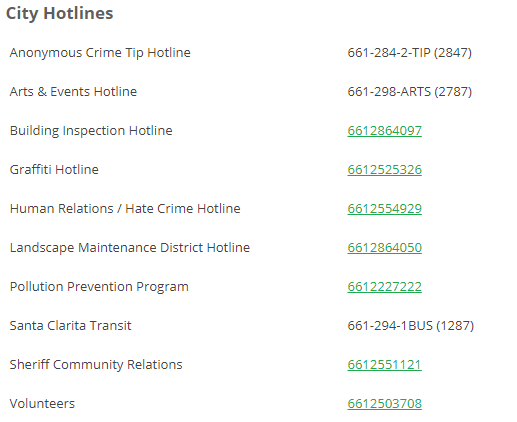
I finally took a look at the current Microsoft Edge browser, and it does seem that it recognizes phone numbers and transforms them into clickable hyperlinks, without changing the visual format and does a better job at dealing with alphanumeric characters. Microsoft Edge also relies on the default app for the TEL (URL:Tel Protocol).

As the new Chromium based Microsoft Edge browser matures, I am sure we will see this feature being brought over, probably just a matter of time. I doubt that Microsoft will develop a specific Microsoft Teams extension for other browsers, so this trick will work for people who still hang on to Google Chrome.
